Video
Open a New Presentation
Open Present, and select the theme, device type (desktop or tablet), and layout (fixed or tiled), and click Create. For more information, see Presentation Design.

Add Content to a Presentation
A variety of content types may be added to presentations. Existing data discoveries, slicers, and dynamic images and text, can easily be added from the content tree. You can also build new presentation assets on the fly, including new slicers, static text, dynamic text, dynamic jump buttons and web panels, and actions.
To add existing visual assets, go to the Content Panel on the left and navigate through the content tree to find the required visuals with their folders.
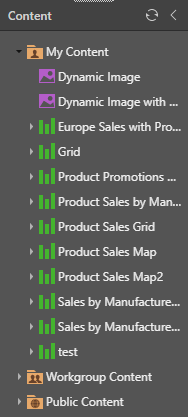
Drag the visualizations onto the presentation canvas, and drag, drop, and resize the visuals as desired.
To remove a visual from the page, right click and select Delete. To edit a visual, right click and select Open in Discovery

To add more slides to your presentation, select New from the Home ribbon, or right click in the Preview panel and select Add Slide.
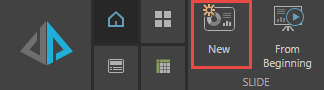
 Build a Presentation
Build a Presentation